Downloading and viewing models from the Physiome Model Repository¶
There are several ways of obtaining and using models from the Physiome Model Repository, and which you choose will depend on the way you intend to use the models. If you are simply interested in running a particular model and viewing the output, you can use links found on model exposure pages to get hold of the model files. There links available for a large number of models that will load the model directly into the OpenCell application, allowing you to explore simulation results with the help of a model diagram.
If you intend to use the model for further work, for example saving changes to the model or creating a new model based on an existing model or parts of an existing model, you should use Mercurial to obtain the files. In this way you also obtain the complete revision history of the files, and can add to this history as you make your own changes.
Searching the repository¶
The Physiome Model Repository has a basic search function that can be accessed by typing search terms into the box at the top right hand side of the page. You can use keywords such as cardiac or insulin, author names, or any other terms relevant to the models you want to find.
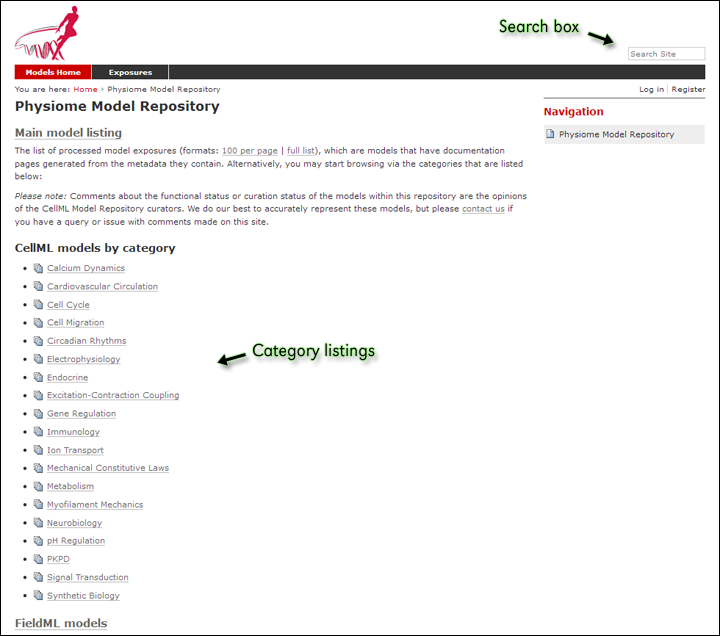
The index page of the model repository provides two methods for finding models. There is a box for entering search terms, or you can click on categories based on model keywords to see all models in those categories.
If your search is yielding too many results, you may either try to narrow it down by choosing more or different keywords (eg. goldbeter 1991 instead of just goldbeter), or you can click the Advanced Search link just under the search box on the results page. This will take you to a search page where you can select specific item types (eg. exposures or workspaces), statuses, and other specifics.
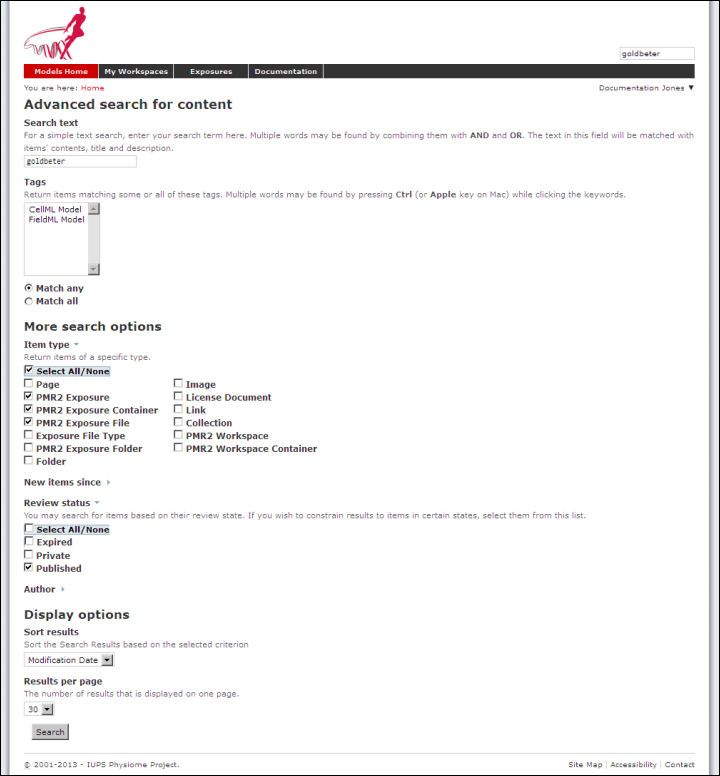
In this search I have chosen to only have published exposures in my results.
Once you have found the model you are interested in, there are several ways you can view or download it.
Viewing models via the respository web interface¶
The most common use of the Physiome Model Repository web interface is probably to view information about models found on exposure pages, and to then download the models from these pages for simulation in a CellML supporting application.
Below is an example of a CellML exposure page. It contains documentation about the model(s), a diagram of the what the model(s) represent, and a navigation pane that allows the user to select between available versions of the model. Many models only have one version, but in this case there are two variants.
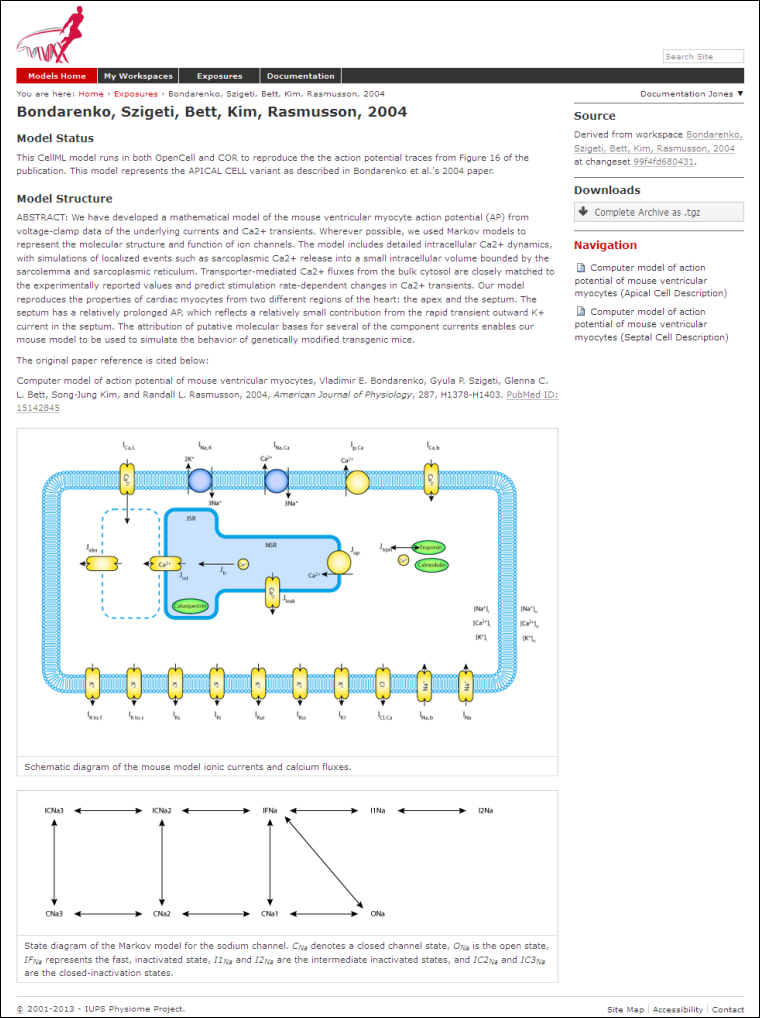
An example of a CellML exposure page.
If you click on one of the model variant navigation links, you will be taken to a sub-page of the exposure which will allow you to view the actual CellML model in a number of ways.
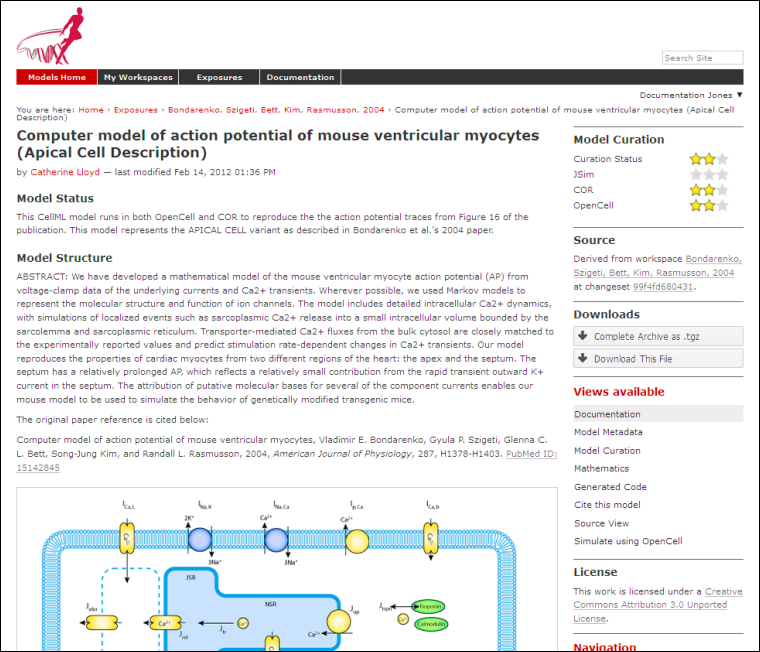
An example of a CellML exposure sub-page.
On this page there are a number of options under a Views available panel at the right hand side.
- Documentation - displays the model documentation, already visible in the main area of the exposure page.
- Model Metadata - displays information such as the citation information, model authorship details, and PMR keywords.
- Model Curation - displays the curation stars for the model, also visible at the top right of the page. Future additions to the curation system mean that there will be additional information to be displayed on this page.
- Mathematics - displays all the equations in the model in graphical form.
- Generated code - shows a page where you can view the model in a number of different languages; C, C_IDA, Fortran 77, MATLAB, and Python. You can copy the generated code directly from this page to paste into your code editor.
- Cite this model - this page provides generic information about how to cite models in the repository.
- Source View - provides a raw view of the CellML (XML) model code.
- Simulate using OpenCell - this link will download the model and open it with OpenCell if you have the software installed. If the model has a session file, this will include an interactive diagram which can be clicked on to display traces of the simulation results.
The OpenCell session that is loaded when clicking on the Simulate using OpenCell link looks something like this:
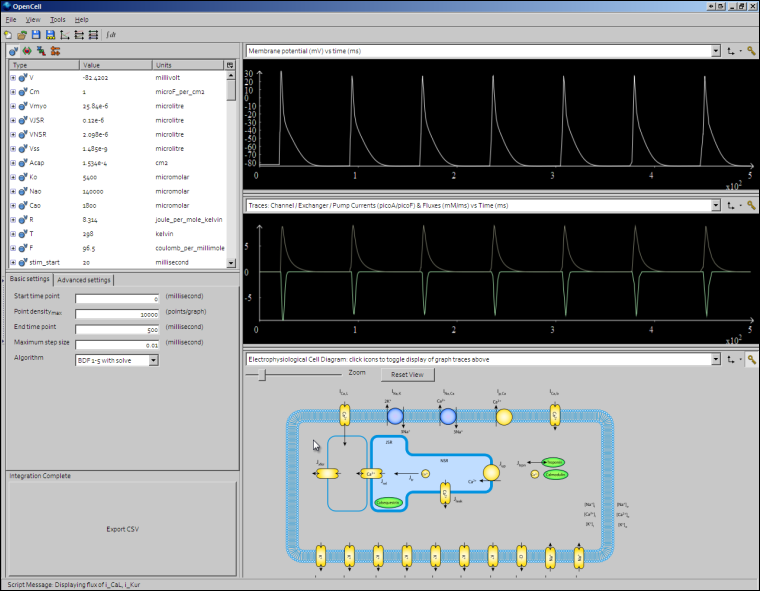
An OpenCell session. Objects such as membrane channels in the diagram can be clicked - this will toggle the graph traces displaying the values for those objects.
Downloading models via Mercurial¶
All data in PMR are stored in workspaces and each workspace is a Mercurial repository. The most comprehensive method of downloading content from PMR is to clone the workspace containing the desired data. In this manner you will have a local copy of the entire history of that data, including all provenance data, and the ability to step back through the history of the workspace to a state that may not be available via the download links in the exposure pages discussed above. If you would like to modify the contents of workspace, making use of Mercurial will ensure accurate provenance records are maintained as well as all the other benefits of using a version control system.
As software tools like OpenCOR and MAP evolve, they will be able to hide a lot of the Mercurial details and present the user with a user interface suitable for their specific application areas. Directly using Mercurial is, however, currently the most powerful way to leverage the full capabilities of PMR. Instructions for working with Mercurial can be found in the CellML repository tutorial.
Todo
Need to check this section on obtaining models via mercurial.