File organiser plugin¶
The FileOrganiser plugin allows you to organise your files virtually, i.e. independently of where they are physically located. Your virtual environment is remembered from one session to another and is, by default, empty:
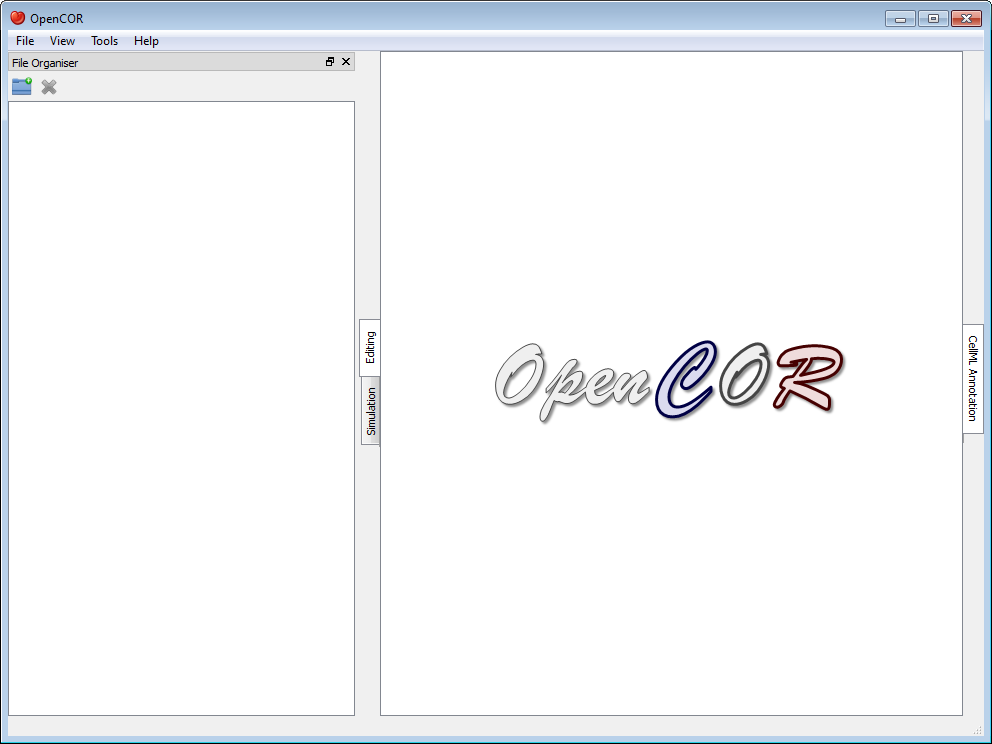
Now, say that you are working on a specific project. You might then want to create a (virtual) folder which contains (a reference to) all the files you need for your project. To go about this, you first need to click on the  button in the toolbar (or use the context menu). This will add a folder to your virtual environment:
button in the toolbar (or use the context menu). This will add a folder to your virtual environment:
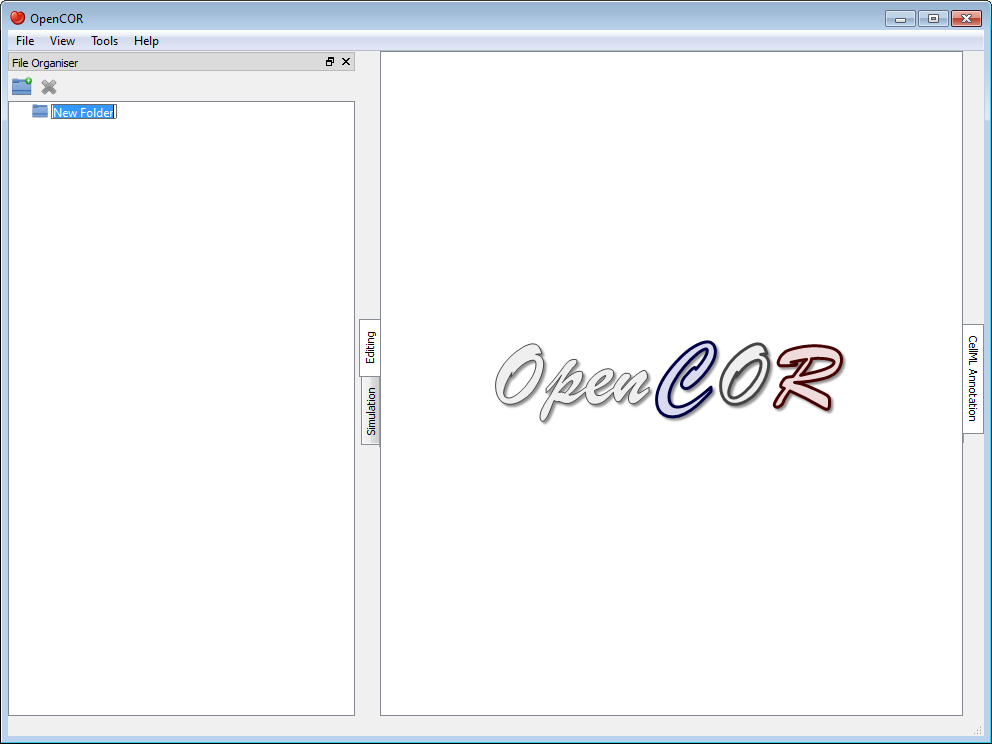
You can rename the folder as you wish and create other (sub-)folders, if needed:
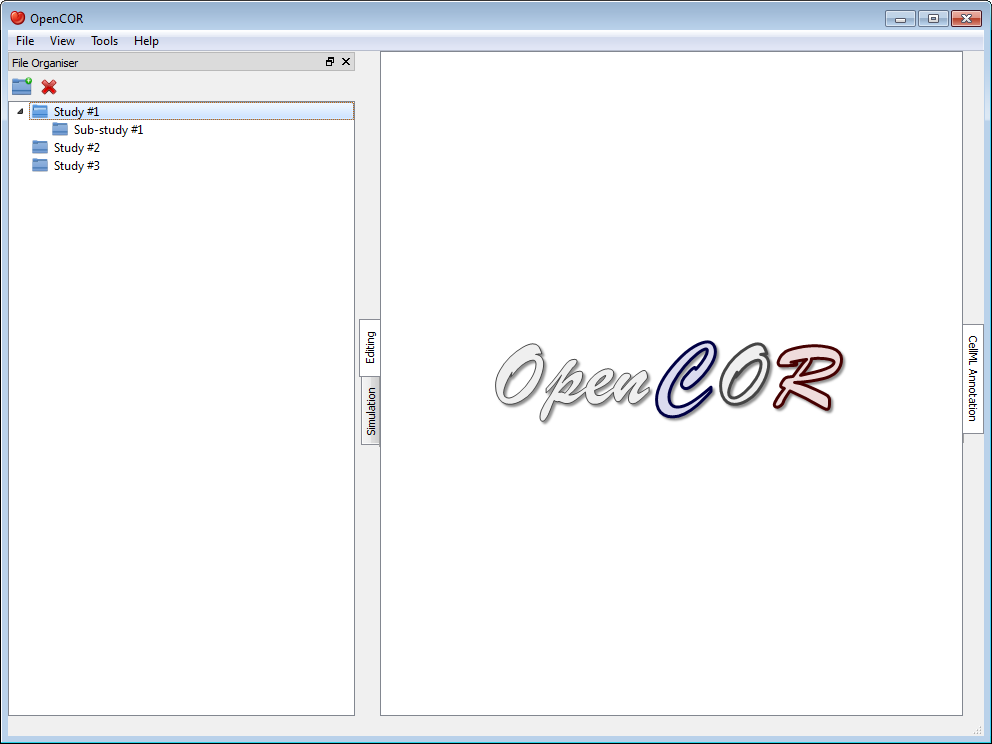
You can move the (sub-)folders around by dragging and dropping them within your virtual environment, or delete an existing (sub-)folder by clicking on the  button in the toolbar (or by using the context menu):
button in the toolbar (or by using the context menu):
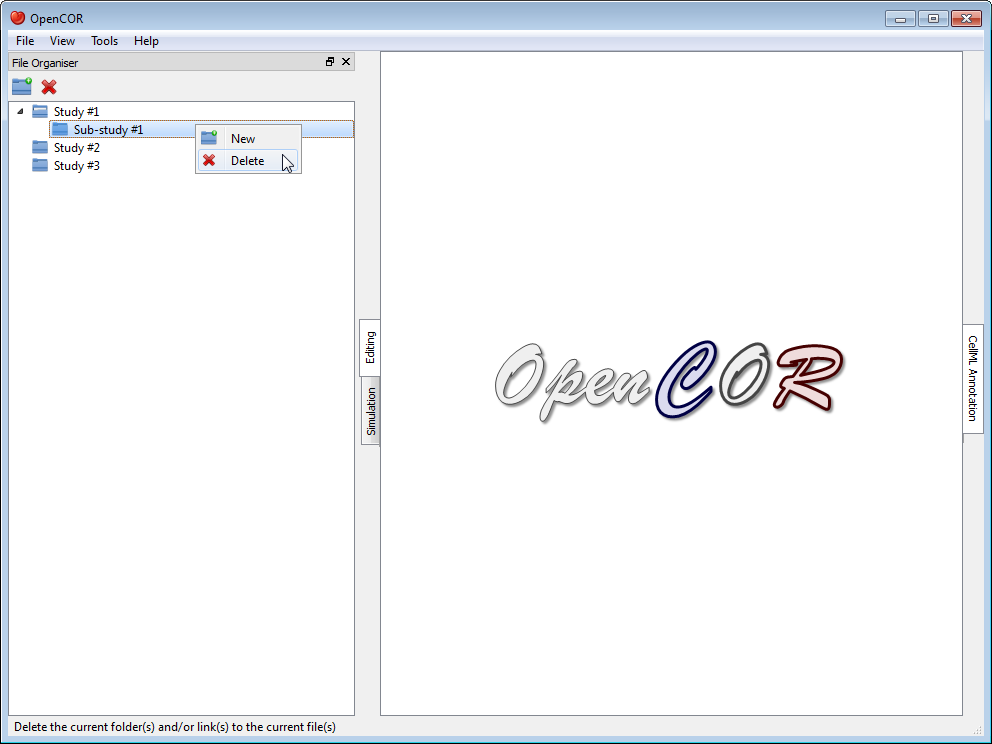
Next, you might want to open the file browser window, so you can start dragging and dropping files into your virtual environment (alternatively, you can use your system's file manager):
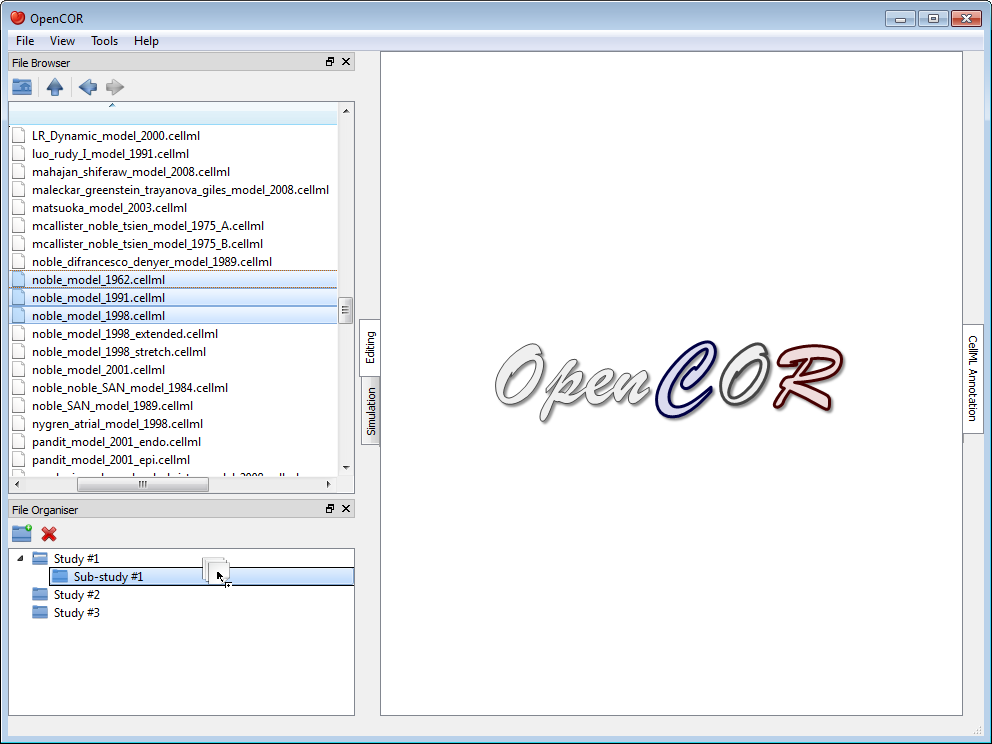
As for folders, you can move and delete your (virtual) files:

Tool bar¶
 |
Create a new folder |
 |
Delete the current folder(s) and/or link(s) to the current file(s) |